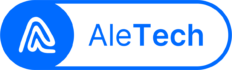1. Guía de Usuarios en Español
A continuación, te proporciono una guía de usuarios para instalar y actualizar el software de vehículos BYD Yuan UP / S1 Pro / Yuan Pro, así como la instalación de aplicaciones:
Paso 1: Preparar la memoria USB
– Busca una memoria USB con al menos 8 GB de capacidad.
Paso 2: Formatear la memoria USB en FAT32
– Para Windows:
1. Inserta la memoria USB en tu computadora.
2. Abre el Explorador de Archivos (Windows + E).
3. Haz clic derecho en la unidad USB y selecciona “Formatear”.
4. En la ventana de formato, elige el sistema de archivos FAT32.
5. Haz clic en “Iniciar” y espera a que se complete el formateo.
– Para MacOS:
1. Inserta la memoria USB en tu Mac.
2. Abre la aplicación “Utilidad de Discos” (puedes buscarla en Spotlight).
3. Selecciona la memoria USB en la lista de dispositivos a la izquierda.
4. Haz clic en la pestaña “Borrar” en la parte superior.
5. En el menú desplegable de “Formato”, elige “MS-DOS (FAT)”.
6. Haz clic en “Borrar” y confirma la acción.
Paso 3: Descargar los archivos
– Abre tu navegador web y accede al siguiente enlace:
Paso 3: Copie los archivos descargados en la USB
Paso 4: Actualizar el sistema Operativo
1. Inserta la memoria USB en el puerto de datos del auto.
2. Selecciones actualizar por OTA
3. Espere a que se haga el primer paso de actualización. Se va reiniciar la pantalla.
4. Espere a que se haga el segundo paso de actualización. Se va reiniciar la pantalla.
6. Acepte términos de condiciones y valide que aparezca el mensaje de proceso completado exitosamente. En caso contrario inicio desde el paso 1.
Paso 5: Instalar las aplicaciones
- Ingrese al administrador de archivos del vehículo y seleccione USB
- Cambie el nombre del folder Third Party Apps Cod a Third Party Apps + el código de su país. Ejemplo en Costa Rica sería Third Party Apps 506.
- Retire la USB y Vuelta a ingresarla.
- Omita la actualización del sistemas en caso de no haber eliminado el folder BYDPackageUpdate previamente.
- Ingres la contraseña BYD6125F
- Seleccione las aplicaciones que desea instalar.
- En la pantalla podrá observar cuales aplicaciones fueron instaladas correctamente.
- Volver a la pantalla de inicio presionando en el botón de la casita y listo.
Recursos Adicionales
- Les dejamos el video completo de los pasos en caso de necesita un guía visual.
- Les agradeceríamos enormemente que se unan a los miembros del canal de YouTube para continuar haciendo este tipo de videos para toda la comunidad.

1. User Guide in English
Below is a user guide for installing and updating the software for BYD Yuan UP / S1 Pro / Yuan Pro vehicles, as well as installing applications:
Step 1: Prepare the USB Drive
- Find a USB drive with at least 8 GB of capacity.
Step 2: Format the USB Drive to FAT32
- For Windows:
- Insert the USB drive into your computer.
- Open File Explorer (Windows + E).
- Right-click on the USB drive and select “Format.”
- In the format window, choose the FAT32 file system.
- Click “Start” and wait for the formatting process to complete.
- For MacOS:
- Insert the USB drive into your Mac.
- Open the “Disk Utility” application (you can find it via Spotlight search).
- Select the USB drive from the list of devices on the left.
- Click the “Erase” tab at the top.
- From the “Format” dropdown menu, select “MS-DOS (FAT).”
- Click “Erase” and confirm the action.
Step 3: Download the Files
- Open your web browser and access the following link:
Step 4: Copy the Downloaded Files to the USB
Step 5: Update the Operating System
- Insert the USB drive into the vehicle’s data port.
- Select “Update via OTA.”
- Wait for the first update step to complete. The screen will restart.
- Wait for the second update step to complete. The screen will restart again.
- Accept the terms and conditions and verify that the “Process Successfully Completed” message appears. If not, start from Step 1 again.
Step 6: Install the Applications
- Open the vehicle’s file manager and select USB.
- Rename the folder
Third Party Apps CodtoThird Party Apps + your country code. For example, in Costa Rica, it would beThird Party Apps 506. - Remove the USB and reinsert it.
- Skip the system update if you haven’t deleted the
BYDPackageUpdatefolder. - Enter the password
BYD6125F. - Select the applications you want to install.
- On the screen, you will see which applications were successfully installed.
- Return to the home screen by pressing the home button, and you’re all set!
Additional Resources:
- Watch the full video tutorial for a visual guide through these steps.
- Support Us: Join our YouTube channel membership to help us continue creating content like this for the community!