1. Guía de Usuarios en Español
A continuación, te proporciono una guía de usuarios para instalar y actualizar el software de vehículos BYD Yuan Plus, así como la instalación de aplicaciones:
Paso 1: Preparar la memoria USB
– Busca una memoria USB con al menos 8 GB de capacidad.
Paso 2: Formatear la memoria USB en FAT32
– Para Windows:
1. Inserta la memoria USB en tu computadora.
2. Abre el Explorador de Archivos (Windows + E).
3. Haz clic derecho en la unidad USB y selecciona “Formatear”.
4. En la ventana de formato, elige el sistema de archivos FAT32.
5. Haz clic en “Iniciar” y espera a que se complete el formateo.
– Para MacOS:
1. Inserta la memoria USB en tu Mac.
2. Abre la aplicación “Utilidad de Discos” (puedes buscarla en Spotlight).
3. Selecciona la memoria USB en la lista de dispositivos a la izquierda.
4. Haz clic en la pestaña “Borrar” en la parte superior.
5. En el menú desplegable de “Formato”, elige “MS-DOS (FAT)”.
6. Haz clic en “Borrar” y confirma la acción.
Paso 3: Descargar los archivos
– Abre tu navegador web y accede al siguiente enlace:
– Descarga los archivos necesarios a tu computadora.
Paso 4: Preparar la memoria USB
– Copia los archivos descargados en la memoria USB previamente formateada.
Paso 5: Actualizar el Software
– Inserta la memoria USB en el puerto de Datos del BYD Yuan Plus.
Paso 6: Instalar las aplicaciones
– En el Yuan Plus, selecciona la opción de “Instalación desde USB”.
– Cuando se te solicite, introduce el código GHY0613byd para desbloquear la instalación de aplicaciones.
Paso 7: Seguir los pasos del video
– Accede a la siguiente URL para obtener más opciones y detalles sobre la instalación y configuración del software y las aplicaciones:
Recuerda seguir las instrucciones cuidadosamente y asegurarte de tener una copia de seguridad de tus datos importantes antes de realizar cualquier actualización de software en tu vehículo BYD Yuan Plus. Si tienes alguna pregunta o experimentas problemas durante el proceso, te recomendamos consultar con el soporte técnico de BYD o buscar ayuda de un profesional.
2. User Guide for English
Here is a user guide for installing and updating the software on BYD Yuan Plus vehicles, as well as installing applications:
Step 1: Prepare the USB Drive
– Find a USB drive with at least 8 GB of capacity.
Step 2: Format the USB Drive to FAT32
– For Windows:
1. Insert the USB drive into your computer.
2. Open File Explorer (Windows + E).
3. Right-click on the USB drive and select “Format.”
4. In the format window, choose the FAT32 file system.
5. Click “Start” and wait for the formatting to complete.
– For MacOS:
1. Insert the USB drive into your Mac.
2. Open the “Disk Utility” application (you can search for it in Spotlight).
3. Select the USB drive from the list of devices on the left.
4. Click on the “Erase” tab at the top.
5. In the format dropdown menu, choose “MS-DOS (FAT).”
6. Click “Erase” and confirm the action.
Step 3: Download the Files
– Open your web browser and access the following link:
– Download the necessary files to your computer.
Step 4: Prepare the USB Drive
– Copy the downloaded files to the previously formatted USB drive.
Step 5: Update the Software
– Insert the USB drive into the Data port of the BYD Yuan Plus.
Step 6: Install Applications
– On the Yuan Plus, select the “Install from USB” option.
– When prompted, enter the code GHY0613byd to unlock the installation of applications.
Step 7: Follow the Video Instructions
– Access the following URL for more options and details on software and application installation and configuration:
Remember to follow the instructions carefully and ensure you have a backup of important data before performing any software updates on your BYD Yuan Plus vehicle. If you have any questions or encounter issues during the process, we recommend consulting BYD’s technical support or seeking assistance from a professional.

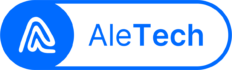

1 Comment
do u have the software for the chinese yuan plus version, i tired the above version on my imported yuan plus 2023, but it gives me error (please select a suitable software)